Display P3 is a color space that offers a variety of colors, especially reds and greens, making Camera Raw images more vibrant and lifelike on high-end displays optimized for this gamut. In this article we will discuss why is my camera raw in display p3?
In digital photography and image editing, color spaces are important. Because they determine how colors appear on different devices, from cameras and monitors to printers. One color space that has gained popularity in recent years is Display P3. It creates confusion when your Camera Raw images are displayed in this color space.
What Is Display P3?
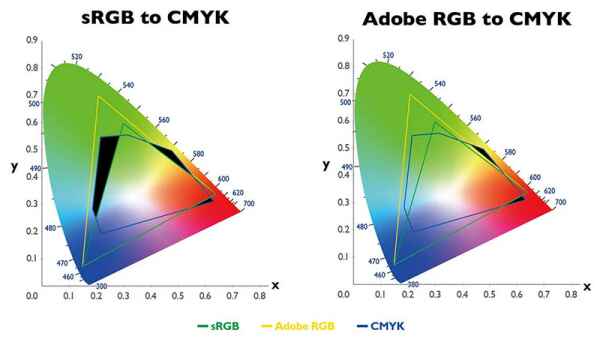
Display P3 is transforming digital photography. It offers a wider color gamut compared to the traditional sRGB, allowing for more vibrant and true-to-life colors. This color space, originally developed by Apple for digital cinema. Display P3 is used for high-end displays and professional editing environments. It can capture a broader spectrum of colors, especially in vivid reds and deep greens. Display P3 provides photographers and digital artists with enhanced control over color accuracy and saturation.
Most of the devices such as monitors, smartphones use Display P3. Camera display P3 does careful color management, ensures that the edited images maintain consistency across various platforms and devices. Nowadays the digital industry is continuously using Display P3. It creates more lifelike visuals, pushing professionals to rethink their editing techniques to future-proof content for the next generation of display technology.
What Are Color Spaces?

A color space is like a map. It defines the range of colors a device can display or print. Different devices, like cameras, monitors, and printers, interpret colors slightly differently. Popular color spaces include:
- sRGB: The most common color space, used widely for web content and general photography. It covers a basic range of colors that are universally supported across most devices.
- Adobe RGB: A broader color space that includes more shades of green and blue. It is mostly used by professional photographers, especially those working with print media.
- Display P3: A newer color space that offers even more colors, especially in the red and green spectrum. It is designed initially for digital cinema and now used in high-end displays.
What’s P3?
P3, also known as Display P3. It is a color space developed by Apple. It was originally designed for digital cinema. It is mostly used in digital photography. If you want high quality displays then P3 is the best choice. The key advantage of P3 is its ability to display a wider range of colors, especially richer reds and greens, compared to sRGB. This makes images appear more vibrant and lifelike on screens that support Display P3.
Read More: Ring Camera Unsupported Content Error : Fixing Solutions Of Errors
Why Is My Camera Raw In Display P3?
If your Camera Raw files are set to Display P3. This is due to the reason that your editing software or monitor is optimized for this color space. Modern displays, particularly those from Apple, are often calibrated to Display P3.
When you edit photos on such displays, your software might automatically switch to Display P3 to provide the most accurate color representation. This ensures that the colors you see while editing are as close as possible to what the final image will look like on compatible devices.
If you have your camera raw set to display P3 it means that you have unlimited possibilities for creating stunning photographs with true-to-life colors.
Which Color Space Is Best?
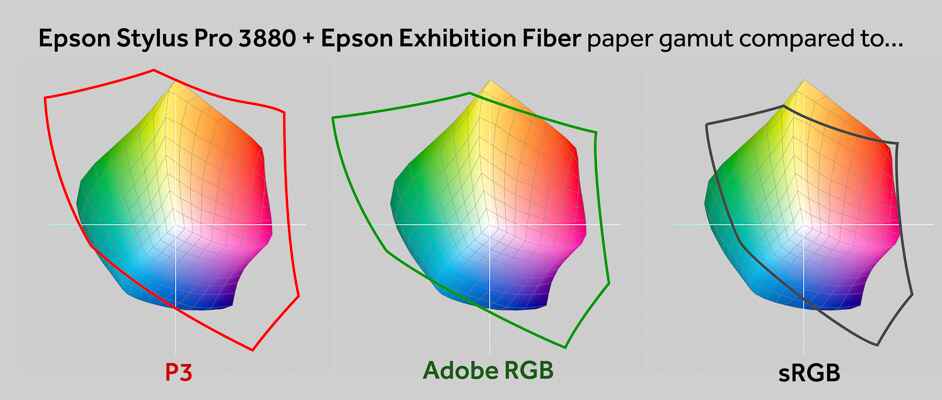
The selection of color space depends on what you want to do with an image.
Display P3:
- Wider Gamut: Display P3 can show more colors, especially in the red and green ranges.
- Ideal For: Professional photography, digital cinema, and high-end displays. If your work is meant to be displayed on modern devices that support P3, this color space will give you the most accurate and vibrant results.
sRGB:
- Standard Gamut: sRGB covers fewer colors .But this color is universally supported across all devices.
- Ideal For: Web content, social media, and general photography. sRGB is the safest choice when you want to ensure consistent color across all screens and printers.
Adobe RGB:
- Expanded Gamut: Adobe RGB offers more greens and blues. It is suitable for professional print work.
- Ideal For: Photographers who need to print their work and want more control over color accuracy in print media.
Comparison Of P3 To Adobe RGB and sRGB
Camera display P3 and Adobe RGB both offer broader color ranges than sRGB, but they differ slightly in focus. Adobe RGB covers more shades of cyan and green. This is beneficial for print work, while Display P3 focuses more on vibrant reds and greens, making it better for digital displays. sRGB covers fewer colors. It is the most universally compatible, ensuring that images look consistent on all devices, whether it’s a phone, computer, or printer.
Effects Of Display P3 On Camera Raw Images
When your Camera Raw files are set to Display P3,it means that you are working with a broader range of colors during the editing process. This allows you to make more precise adjustments, especially when it comes to color grading and saturation. The colors you see on your screen will be more vibrant and accurate. As a result of this you will get fine-tune images.
Impact Of Display P3 On Camera Raw Files : Why Is My Camera Raw In Display P3?
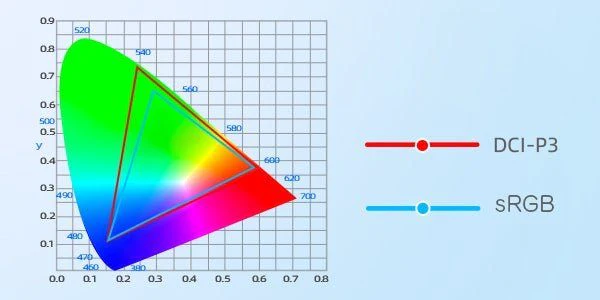
Using Display P3 with Camera Raw files means you’re editing with a color space that offers more colors than standard options like sRGB. However, this also means that when these images are viewed on non-P3 displays, they might not look as vibrant. The extra colors in Display P3 can sometimes lead to images appearing duller when converted to sRGB for viewing on standard monitors or devices.
DxO Wide Gamut : Availability Of True Color
DxO Wide Gamut is a color space developed to strike a balance between broad color coverage and compatibility. It’s designed to capture the wide range of colors that P3 offers. It also ensures that the images look good across different devices. This makes DxO Wide Gamut an intelligent choice for photographers who want vibrant colors without sacrificing compatibility.
Read More: Best Video Camera For Concerts : Top Cameras For Amazing Live Videos
Why Your Camera Raw Might Not Look as Expected?
If your Camera Raw images don’t look as expected, it could be due to a mismatch in color spaces. Images edited in Display P3 might appear different when viewed on a monitor that doesn’t support P3, leading to colors that seem off or less vibrant.
Color Space Confusion:
Color space confusion often happens when you’re working with one color space but viewing the images in another. For example, editing in Display P3 but viewing the image on an sRGB monitor can cause colors to appear less vibrant or even inaccurate. This can lead to frustration if you’re not aware of the differences between color spaces.
Troubleshooting Display P3 Issues:
If you’re experiencing issues with Display P3, here are some steps you can take:
Check Your Display Settings:
Ensure that your monitor is properly calibrated and supports Display P3. If it doesn’t, consider switching to a color space that your monitor can display correctly, like sRGB or Adobe RGB.
Review Your Editing Software Settings:
Make sure your editing software is set to the correct color space. If your monitor doesn’t support Display P3, you may need to edit in sRGB or Adobe RGB instead to ensure accurate color representation.
Convert Your Images:
When exporting images, consider converting them to sRGB for web use or Adobe RGB for print. This will help avoid color discrepancies when your images are viewed on different devices or printed.
Role Of Display P3 In Camera Raw Images

Display P3 plays an important role in ensuring that your Camera Raw images are edited with the highest color accuracy possible. It allows photographers to work with a broader range of colors, making it easier to achieve the desired look and feel in their images.
Steps To Correctly Set Your Camera Raw To Display P3
Setting your camera raw to display P3 can make a prominent difference in the quality of your images. To do this correctly, follow these steps:
1. Open your camera raw file: Before making any adjustments, open your camera raw file in Adobe Photoshop or Lightroom.
2. Select the appropriate color space: In the Camera Raw dialog box, navigate to the “Workflow Options” menu and select “ProPhoto RGB” from the dropdown menu. This will ensure that you are working with a wide gamut color space that is capable of displaying the full range of colors captured by your camera.
3. Adjust other settings as needed: Once you have selected ProPhoto RGB as your color space, you can make additional adjustments to exposure, contrast, white balance, and other settings to fine-tune your image.
By following these simple steps, you can ensure that your camera raw files are displayed accurately in P3 color space. This will allow you to take full advantage of the vibrant colors and rich details captured by modern digital cameras.
Frequently Asked Questions:
1. What Is Display P3?
Display P3 is a color space developed by Apple. It offers a broader range of colors, especially in reds and greens, making images appear more vibrant on compatible high-end displays.
2. Why Is My Camera Raw Set To Display P3?
Your Camera Raw is likely set to Display P3 because your monitor or editing software is optimized for this color space, ensuring accurate and vibrant color representation.
3. How Does Display P3 Compare To Srgb?
Display P3 offers a wider color gamut than sRGB, particularly in the red and green spectrum, resulting in more vibrant and lifelike images on screens that support Display P3.
4. Which Color Space Is Best For General Photography?
sRGB is typically the best choice for general photography, ensuring consistent color display across all devices. Display P3 is ideal for high-end displays requiring more vibrant color representation.
5. Can Display P3 Cause Issues With Color Accuracy?
Yes, images edited in Display P3 might appear less vibrant or inaccurate when viewed on non-P3 displays, as these screens cannot fully display the broader color range of Display P3.
Conclusion:
Display P3 color space is essential for photographers and editors working with high-end displays. It offers a broader color gamut, particularly in reds and greens, making images appear more vibrant, it can also lead to discrepancies when viewed on non-P3 monitors. In this article we have discussed why is my camera raw in display p3? Balancing the use of P3 with other color spaces like sRGB or Adobe RGB ensures that your images maintain their intended vibrancy and accuracy across all platforms.


