FaceTime is a very popular video calling app designed by Apple. It was brought to the market with the launch of iPhone 4. FaceTime provides a simple and easy way to make free audio or video calls to other Apple users through cellular data or Wi-Fi network connection. Besides iPhone, iPad and iPod, you can also use FaceTime on Mac products. In this article we will discuss why FaceTime camera not working.
FaceTime is one of the easiest ways to stay in touch with family members, friends, and colleagues from a distance. If facetime camera is not working properly then it means you will lose video while audio will work properly. As a result of this FaceTime calls end up as just a black screen.
FaceTime Work Procedure
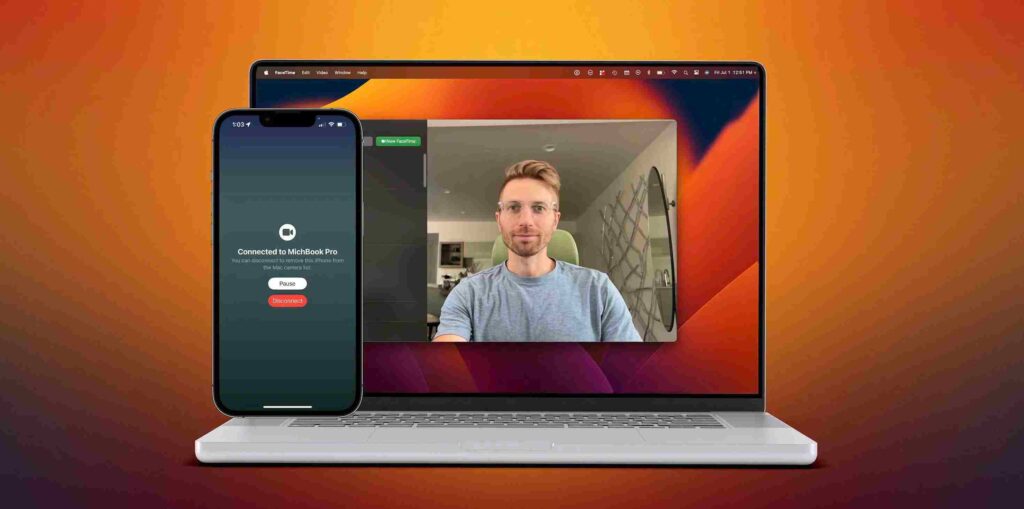
To use FaceTime, you need a Wi-Fi, cellular data, or broadband Internet connection and a device that supports the app. These include iPhone, iPad, and iPod touch devices, and Mac computers running OS X Lion 10.7. Models older than the iPhone 6, fourth-generation iPod touch, and iPad 2 won’t be able to use FaceTime. As long as you have a compatible device, it’s easy to make and receive FaceTime video and audio calls. Just be sure you sign in with your Apple ID and or add your phone number. iPhones do this procedure automatically. If you want to start a chat then you should follow the following steps.
How To Use Facetime On An IPHONE, IPAD, And IPOD Touch?
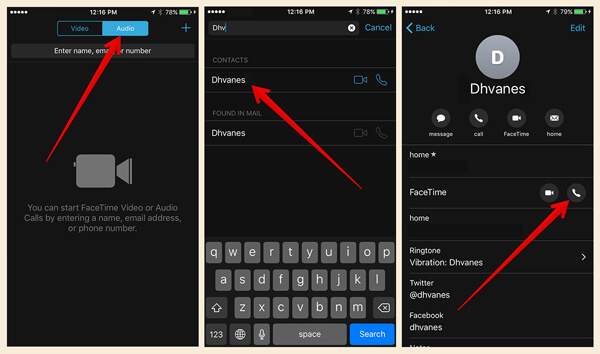
- Open Settings > FaceTime > Use your Apple ID for FaceTime.
- Sign in with your Apple ID.
- Return to the Home screen, then open FaceTime.
- Tap the plus button and type someone’s phone number, email address, or name if the person is listed as one of your Contacts.
- Tap Return or the name of your contact when it appears, then tap Audio or Video to make a call.
How To Use Facetime On A Mac?
- Make sure your Mac has a built-in or connected microphone and camera.
- Open FaceTime, then type someone’s phone number, email address, or name if the person is listed in your Contacts. You may need to press Return.
- Click the Audio or Video button to make a call.
How To Use Facetime On The Web?
If you want to chat with someone who is using a Windows PC or an Android phone or tablet just send them a meeting link, and the call will open in their web browser so they can join. The feature became available with the Apple iOS 15 software update.
Solutions Of FaceTime Black Screen Issues
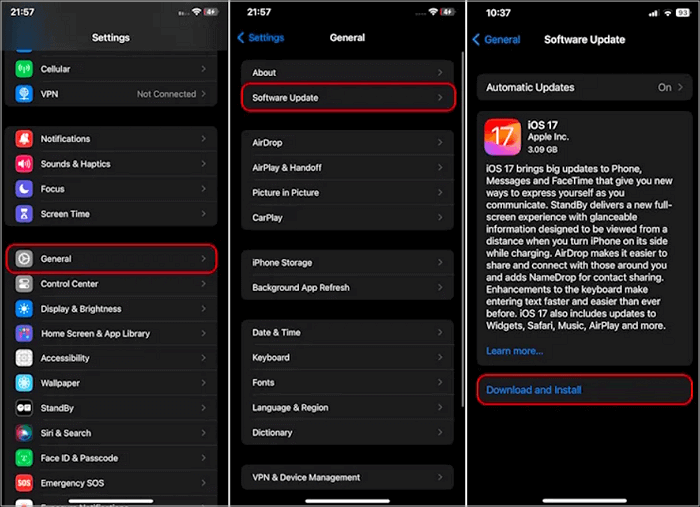
If the facetime camera not working properly then black screen appear. You can fix facetime black screen issues at home by following simple solutions. You have to follow the following steps.
- First of all you have to check which camera is selected. You might have the rear camera enabled instead of the selfie camera.
- Check that another app isn’t using your device’s camera. If another app is using, close that app to remove the black screen on FaceTime.
- Make sure the camera lens isn’t blocked. Check that neither you nor your caller are accidentally covering the camera lens with a finger or thumb. Sometimes, a simple misplaced digit can put the device’s camera out of action, leaving you with a black screen.
- If you have chosen FaceTime Audio then you call using just audio, you see a FaceTime button in the middle of the screen when speaking. Select this button to switch to a video call.
- Restart your iPhone or restart your iPad. Yes, this is another simple option, but it sometimes works, given that rebooting closes all open apps.
- Check your internet connection. One possible reason your FaceTime video isn’t working is that your internet is experiencing a problem or isn’t particularly strong. If you use a Wi-Fi network, ensure you’re as close to the Wi-Fi router as possible.
- Check your Screen Time settings to make sure FaceTime isn’t being restricted. Both you and the caller should confirm this via Settings > Screen Time (iOS 12 or later) or Settings > General > Restrictions (iOS 11 or older).
- Update your device. Updates can resolve underlying software issues that may cause a FaceTime black screen.
If you still experience issues, factory reset your device. This will restore the whole OS to the way it was when you first purchased the device, deleting all your apps and files along the way.
Causes Of A Black Screen On Facetime
There are many reasons due to which FaceTime is showing a black screen. From software to hardware issues, here are some potential causes:
- The camera is off or disabled.
- The camera is in use by another app.
- Something is obstructing the camera lens.
- A poor internet connection.
- The camera isn’t working.
Facetime Camera Not Working On Mac : Solutions
1. Force Quit FaceTime
If the application seems to be reacting very slowly or almost frozen when the other person accepts the call, resulting in a little gray box where your face be, let’s start by force quitting FaceTime and relaunching it; here’s how:
- Choose Force Quit from the main Apple menu.
- Locate FaceTime in the list and click Force Quit.
- Start the app again.
If FaceTime not showing your face continues,then you should follow the next tip.
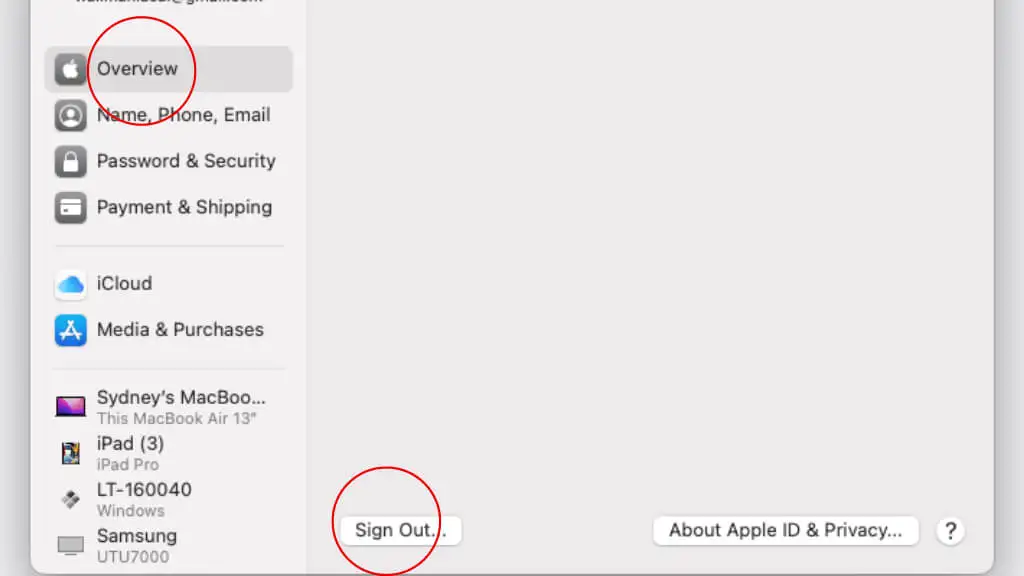
2. Check Camera Permissions
Native camera applications, like FaceTime & Photo Booth, automatically come with permission to access your Mac’s built-in camera, so permissions should not be an issue. Camera access permission settings here:
- Go to the main Apple menu > System Settings > Privacy & Security.
- Click Camera.
But if you use multiple external cameras, you’ll need to check the Video menu with the FaceTime menu bar to ensure the right camera is selected then you should follow the following settings:
- Open FaceTime > Video.
- Under Camera, select the correct device.
For non-native applications that require camera access, apps like Zoom or Microsoft Teams, you always need to permit them to use your Mac’s camera. A great way to manage all your application permissions, including camera and microphone access, in one smart overview is to use the Privacy module from Apple’s notarized cleaning utility CleanMyMacX.
3. Restart your Mac
If the FaceTime camera is not working on your MacBook, then it’s time to restart your device. A quick and pain-free restart can actually fix a multitude of annoying Mac glitches. Go to your main Apple menu and choose Restart.
4. Update Your Macos
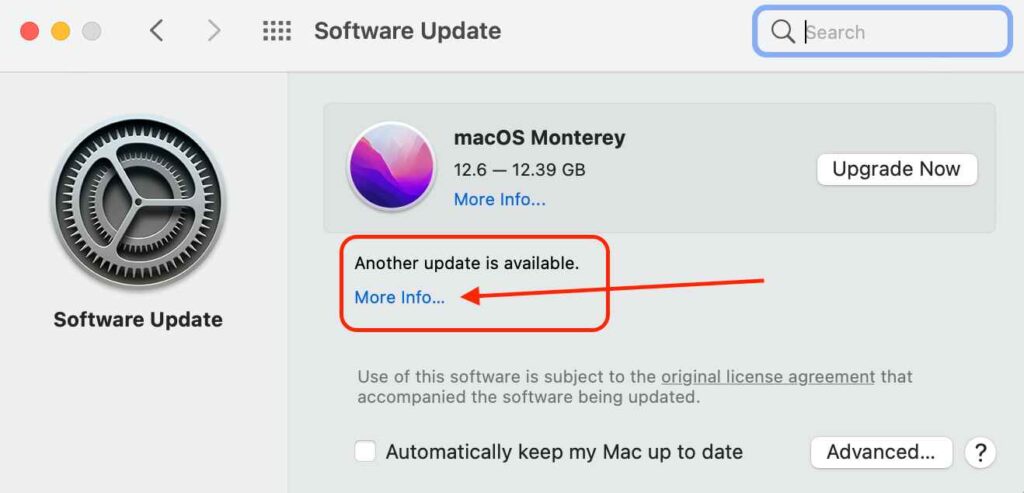
If you haven’t updated your macOS then you’re not benefitting from known bug fixes or app improvements. Keeping your macOS up to date is important for native apps. Here’s a reminder on how to do it:
- Go to the main Apple menu > System Settings.
- Navigate to General > Software Update.
- Click Update Now.
If your Mac is already up-to-date, then you should follow the next tip.
5. Check Your Wi-Fi Connection
A slow or bad Wi-Fi connection can also cause issues with FaceTime. If you keep seeing an exclamation point over your video square, this indicates that your Wi-Fi is causing the video problem. For solving this issue you should follow the following steps.
- Turn your Wi-Fi on and off from the main Wi-Fi menu.
- Connect to an alternative network.
- Check with your service provider for reported issues.
- Check that it’s not the recipient that has a bad connection.
- Reset your router.
6. Check Apple Servers
Occasionally, Apple has issues with its servers. When the servers of Apple are down then FaceTime might be temporarily down. If FaceTime has a green light next to it, then there are no reported issues.
7. Check Your Date And Time Settings
When you are in a different time zone, your settings might have changed, which can cause lots of glitches on a Mac, including problems with FaceTime. By following the below mentioned steps you can adjust date and time.
- Go to the main Apple menu > System Settings > General > Date & Time.
- Check and adjust any settings here as needed.
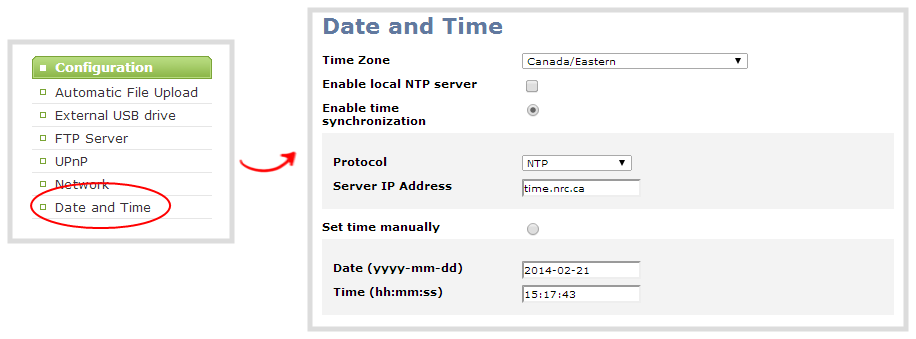
Frequently Asked Questions
Q: Why Isn’t The Facetime Camera Working?
A: If your camera or microphone doesn’t work.Quit FaceTime, then open FaceTime again. Restart your Mac. Make sure that FaceTime isn’t open, then see if your camera works in another app, such as Photo Booth. If it doesn’t, you know it’s not an issue with FaceTime.
Q:How Do I Fix Facetime Not Working?
A:Go to Settings > Apps > FaceTime and make sure that FaceTime is on.
- If you see “Waiting for Activation,” turn FaceTime off and then on again. …
- If you don’t see the FaceTime setting, make sure that Camera and FaceTime aren’t off in Settings > Screen Time > Content & Privacy Restrictions > Allowed Apps & Features.
Q:Why Is My Camera On Facetime Grey?
A:A blank screen in FaceTime is most often caused by a poor network connection. If you’re having this issue on all FaceTime calls we’d recommend testing the calls on your cellular data connection or another Wi-Fi network to see if that makes a difference.


