Web apps have become an essential part of our daily lives. It helps us do everything from chatting with friends to managing work tasks. Sometimes, you might face a problem where a web app can’t access your Android phone’s camera. This can be frustrating, especially when you need the camera for things like video calls, scanning QR codes, or uploading photos. In this article, we’ll discuss the reasons why web apps can’t access android phone cameras. We will also discuss how we can solve this issue.
Role Of Camera Permissions:

Your Android phone has built-in security features to protect your privacy, including controlling which apps can access your camera. When a web app wants to use your camera, it has to ask for permission first. If the app doesn’t get the right permission, it won’t be able to use the camera. There are many reasons due to which this happen:
- Permission Not Granted: If you didn’t allow the app to use the camera when it first asked, it won’t be able to access it later.
- Browser Settings Blocking Access: Some web browsers block camera access by default, so the app can’t use the camera until you change the settings.
- Outdated Software: If your web browser or Android operating system is out of date, it might cause problems with the app accessing the camera.
- Other Apps Causing Conflicts: If another app is using the camera at the same time, it might prevent the web app from accessing it.
Why Web Apps Can’t Access Android Phone Cameras : Reasons
(1)Incorrect Permission Settings:
One of the most common reasons is that the web app doesn’t have the necessary permissions to access your camera. If you unintentionally deny permission, the app will be blocked from using the camera until you change the settings.
(2)Browser Restrictions:
Web browsers have different default settings. Some may block camera access to protect your privacy. This means you’ll need to manually allow the web app to use your camera.
(3)Outdated Browser or Operating System:
If your browser or Android operating system is outdated, it might not work well with the web app, causing issues with camera access.
(4)Conflicting Apps:
Sometimes, other apps running in the background may also be trying to use the camera. As a result of this it can create conflicts and prevent the web app from accessing it.
Read More: Ring Camera Unsupported Content Error : Fixing Solutions Of Errors
Fixation Of Camera Access Problem: Simple Steps

(1)Check And Adjust Camera Permissions:
The first thing to do is check whether the app has permission to access your camera:
- Step 1: Open your phone’s Settings.
- Step 2: Go to Apps & notifications.
- Step 3: Find and tap on the browser you’re using.
- Step 4: Select Permissions.
- Step 5: Make sure the Camera option is turned on.
(2)Change Browser Settings:
You also need to change the settings in your web browser to allow camera access:
- For Chrome Users: Open Chrome, tap on the three dots in the top-right corner, go to Settings > Site settings > Camera, and ensure the web app is allowed to use the camera.
- For Firefox Users: Open Firefox, tap on the three lines in the bottom-right corner, go to Settings > Permissions, and enable camera access for the web app.
(3)Update Your Browser And Android Operating System:
You should keep your software up to date. It can solve many problems, including camera access issues:
- Step 1: Go to the Google Play Store.
- Step 2: Search for your browser and check if an update is available.
- Step 3: Update your Android OS by going to Settings > System > System update.
(4)Close Conflicting Apps:
If another app is using the camera, it might block your web app from accessing it. To fix this:
- Step 1: Close all background apps by tapping the square button on your phone and swiping the apps away.
- Step 2: Restart the web app and try using the camera again.
(5)Clear Browser Cache And Data:
Sometimes, clearing your browser’s cache and data can fix problems with accessing the camera:
- Step 1: Open Settings on your phone.
- Step 2: Tap on Apps & notifications.
- Step 3: Find and select your browser.
- Step 4: Tap on Storage & cache, then select Clear cache and Clear data.
Web Apps Can’t Access Android Phone Cameras: Advanced Solutions For Persistent Issues:
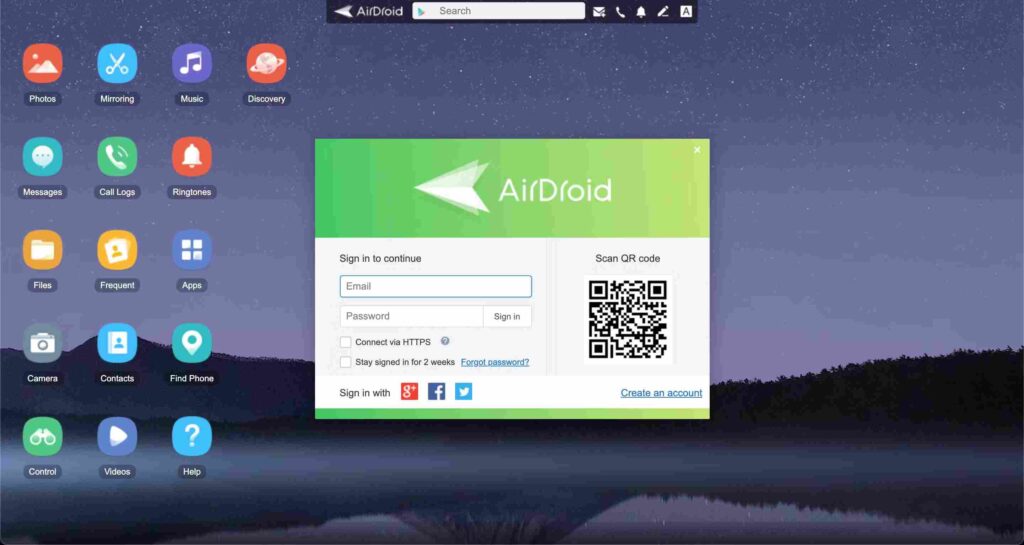
Reset App Preferences:
If none of the above steps work, try resetting app preferences:
- Step 1: Go to Settings > Apps & notifications.
- Step 2: Tap on the three dots in the top-right corner.
- Step 3: Select Reset app preferences. This will reset all your app settings, including camera permissions, but won’t delete any app data.
Fixation Of Latest Camera Access Issues In Web Apps On Android:
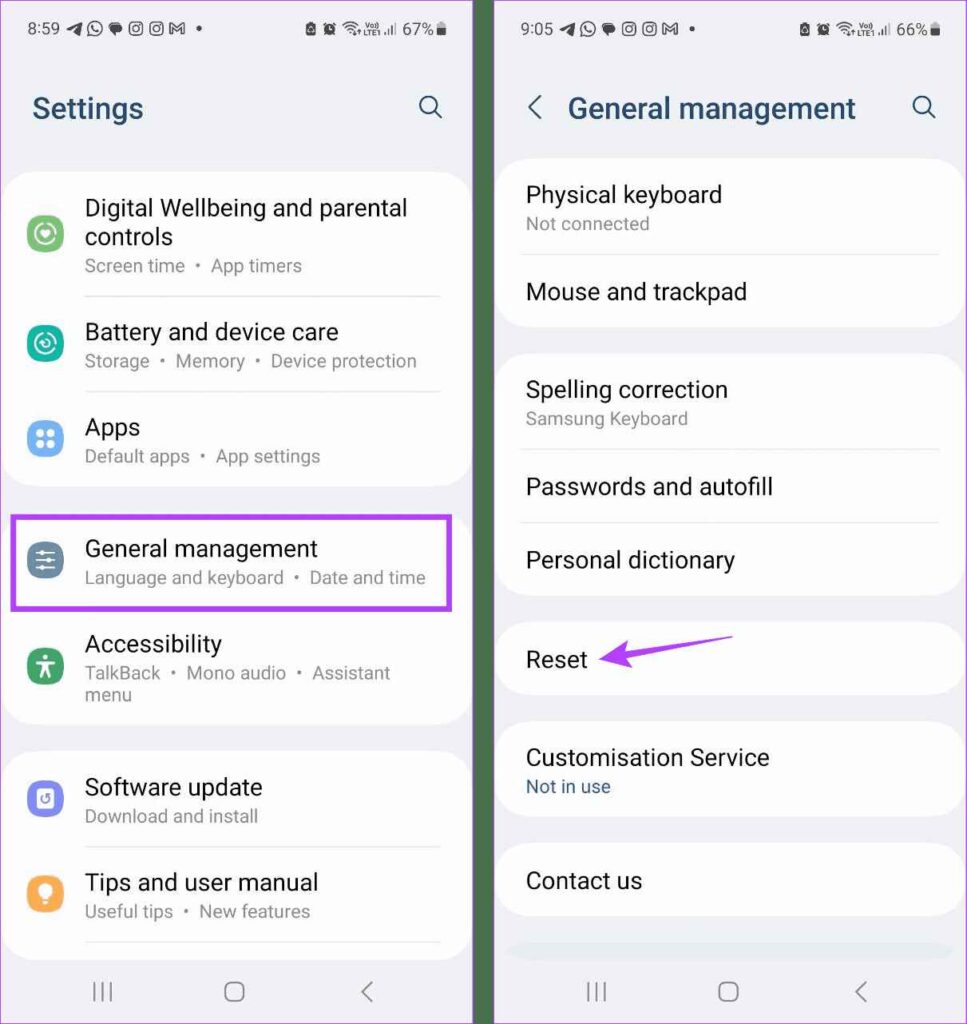
If you want to resolve camera access issues in web apps on Android devices then you should require updated troubleshooting techniques. Common problems often stem from permission errors, browser settings, or outdated software. To address these issues, ensure your browser has the correct permissions, update both your browser and Android OS, and clear any conflicting apps or cache. By following these current solutions, you can effectively restore your camera functionality in web apps.
(1)Use A Different Browser:
If your current browser still can’t access the camera then you should use a different browser like Chrome, Firefox, or Edge to see if the issue persists.
(2)Test the Camera in Safe Mode:
Safe Mode disables all third-party apps, which can help you determine if another app is causing the problem:
- Step 1: Press and hold the power button.
- Step 2: Long press Power off until the Safe mode option appears.
- Step 3: Tap on Safe mode and try using the camera in the web app.
(3)Factory Reset (As a Last Resort):
If all above mentioned processes fail then you should go for factory reset on your phone. This will erase all your data, so be sure to back up important files first:
- Step 1: Go to Settings > System > Reset options.
- Step 2: Select Erase all data (factory reset) and follow the instructions.
Frequently Asked Questions:
1. Why Can’t My Web App Access The Camera On My Android Phone?
This is often due to incorrect permission settings, browser restrictions, or outdated software.
2. How Do I Enable Camera Access For A Web App On Android?
Go to your phone’s Settings, find the browser app under Apps & notifications, and enable camera permissions.
3. What Should I Do If The Camera Still Doesn’t Work After Enabling Permissions?
You should update your browser and Android OS, clear cache and data, or switch to a different browser.
4. Can Other Apps Cause Conflicts With Camera Access On Android?
Yes, if another app is using the camera, it can prevent your web app from accessing it.
Conclusion:
Dealing with a web app that can’t access your Android phone camera can be annoying. But most of the time, this issue can be fixed by following simple steps. By checking permissions, updating your software, and adjusting browser settings, you can usually resolve the problem quickly. If these basic solutions don’t work, more advanced troubleshooting like resetting app preferences or testing in Safe Mode might be necessary.


